Accepting PayPal
How Stax offers Pay with PayPal to your customers via the Stax API or within our white-labeled payments frontend (Stax Pay).
With PayPal's 426 million active accounts globally, it's easier than ever to help drive conversion, revenue, and loyalty – with one integration and no additional costs. Give your merchants even more payment options to offer their customers so they can sell more.
PayPal + Stax provides your merchants the ability to accept PayPal, Venmo, and Pay Later.
- One of the world's most familiar and trusted brands in payments.
- PayPal makes consumers nearly 3X more likely to complete a purchase!
- Available in all of our online payment solutions, such as Invoices and Payment Links.
- Fully integrated via our API via Stax.js.
- Included within our white-label payments frontend Stax Pay.
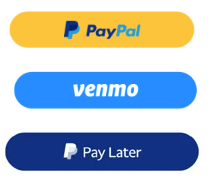
Stax and PayPal offer two ways for merchants to provide Pay Later (BNPL) options.
- Merchants must qualify for Pay Later through PayPal, which is only available for certain Merchant Category Codes (MCC).
- Choose between "Pay in 4" or "Pay Monthly."
- Consumers are not subject to additional fees when they choose to "Pay in 4" (make one payment at the time of purchase and three more equal payments bi-weekly until paid in full).
- If consumers choose to "Pay Monthly," they will be subject to interest on the purchase based on their credit score (repay in 6, 12, or 24 months with $0 down and no signup fee).
A Note about TokenizationIf you are tokenizing payment methods, PayPal tokenization is currently not supported. If you are storing payment methods, the PayPal payment option will not appear on customer payment page as an option.
Stax PayPal API / Stax.JS
To include PayPal Payment Methods to your software platform via the Stax API, see our API documentation under Stax.JS.
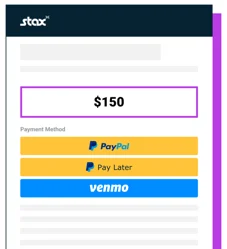
Adding PayPal to our white-label payments platform
By default, the PayPal buttons are enabled on online checkout pages.
If online transactions are accepted, Stax will enable these buttons. Merchants can disable them in Stax Pay on the Settings tab if they do not wish to use PayPal.
Adding PayPal to your site requires underwriting approval from PayPal. If you would like to offer PayPal to your customers but you do not see the option to enable PayPal in your settings, please reach out to our Support Team.
Setting the PayPal button defaults
Merchants can modify the default behaviour of PayPal buttons in Settings. By default, PayPal is enabled.
- From the Stax Pay account, click Settings from the left menu.
- Under Invoice Settings, deselect PayPal to set the default to off. This will affect whether or not PayPal is enabled or disabled by default.
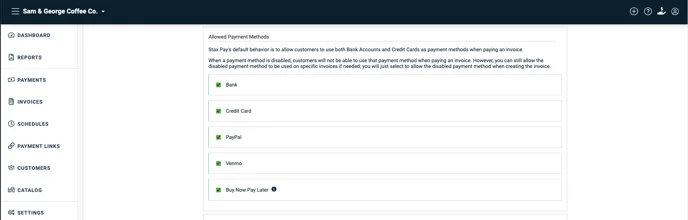
Using PayPal
When creating a payment link or invoice, you can add or remove the PayPal option on individual payment flows. Depending on your default PayPal settings, you can select or deselect PayPal on the setup page.
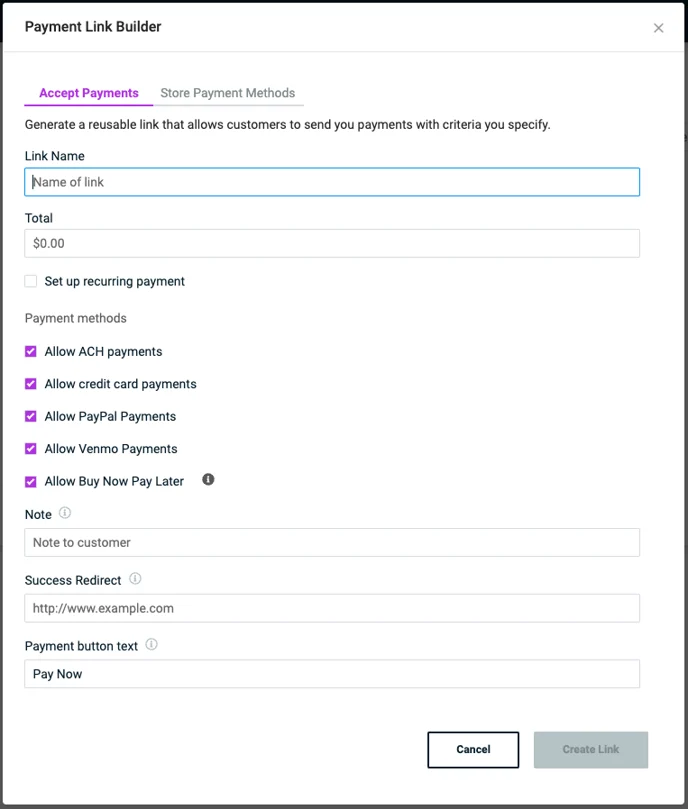
Customers View
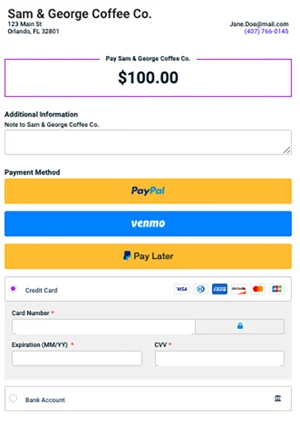
Payout Notification
The Payments Listing will display a PayPal icon under the Payment Method column when a payment is completed using PayPal.

Note: PayPal transactions are processed in two business days. Transactions taken via PayPal buttons incur PayPal's special rate.
Updated 6 months ago
