Enabling Multi-Factor Authentication
The following steps outline the first-time MFA process.
-
To enable/disable MFA, navigate to the Settings tab on the side navigation bar and click Enable Multi-Factor Authentication.
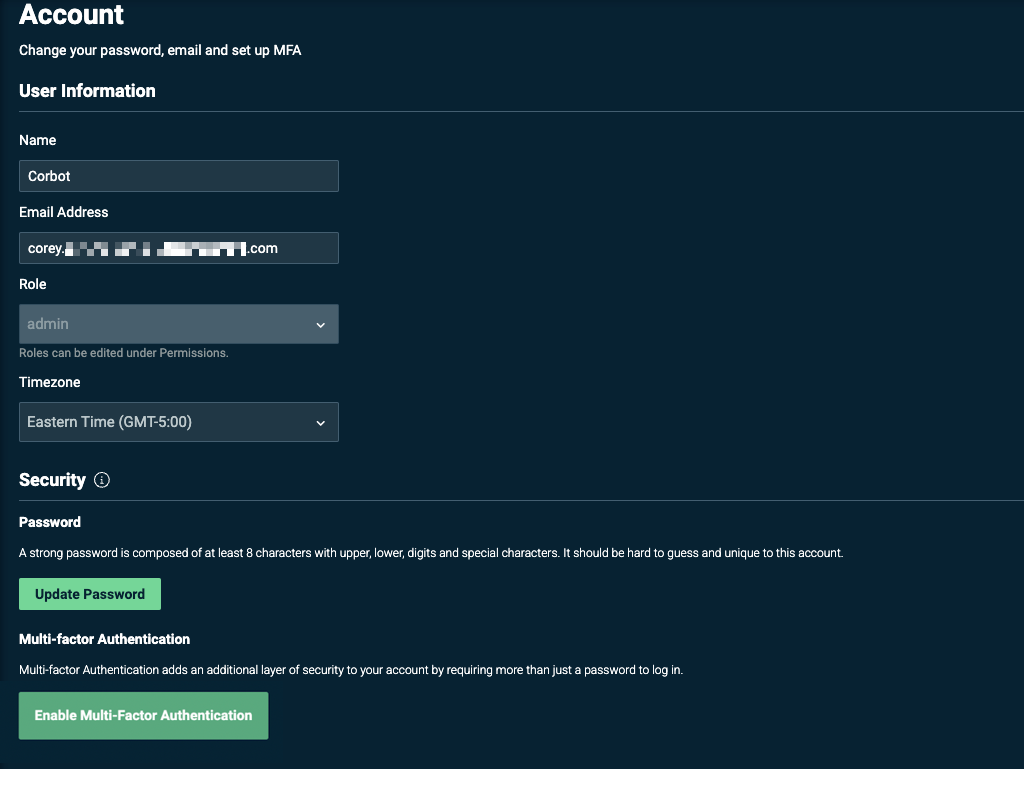
-
Once the Enable Multi-Factor Authentication button is clicked, you will be automatically logged out and prompted to log back into the system to start the MFA process.
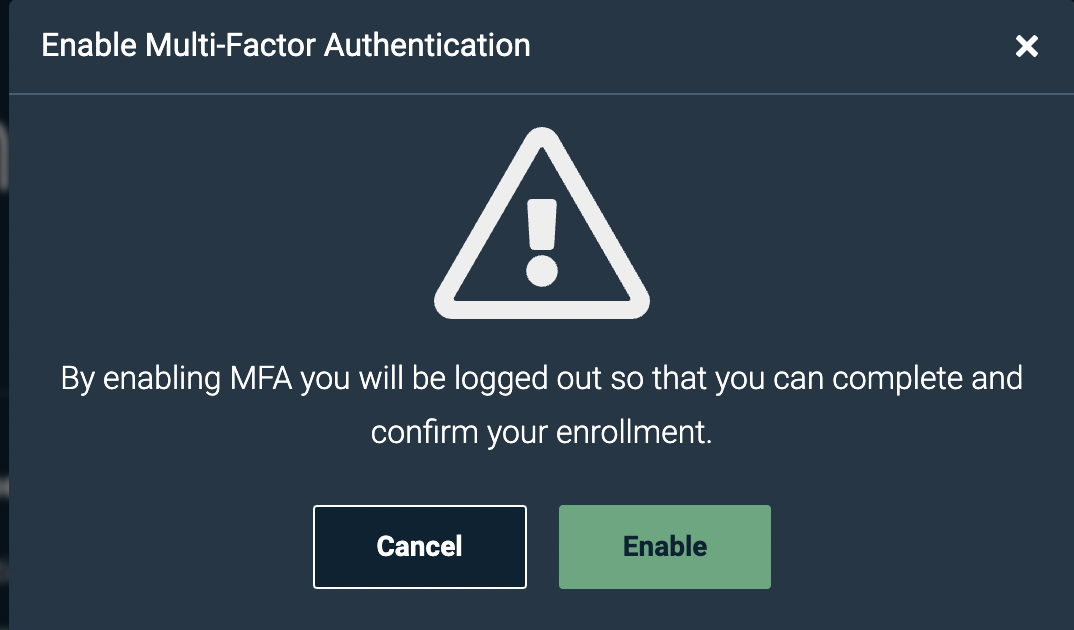
-
After clicking the Enable button, the user will be prompted to sign into their Stax account.
-
Once logged in, you will be prompted to enter your cell phone number.
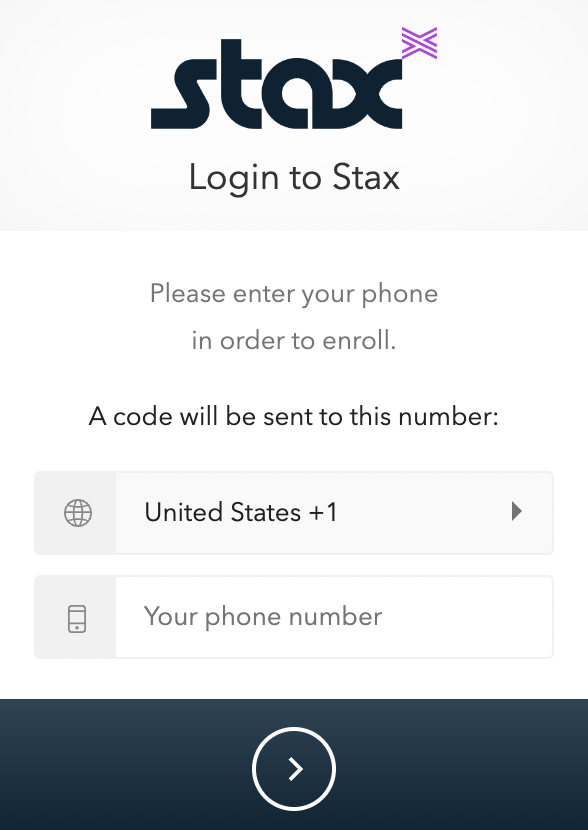
-
After the phone number is entered, a 6-digit code will be sent by text. Once received, enter the code on the site.
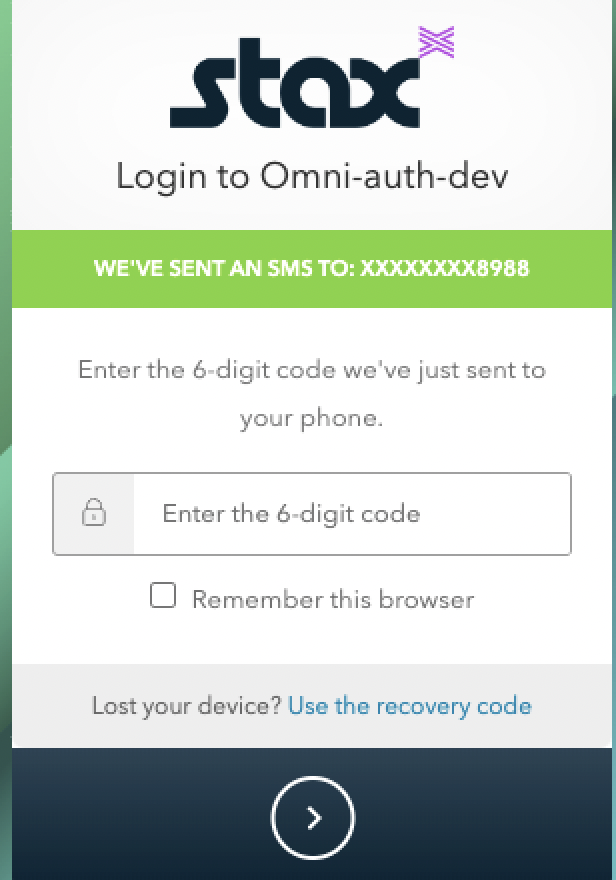
NOTE: The first time the user enables MFA, and after the user enters the 6-digit code, the user will receive a 24-digit recovery code. The recovery code will be used if users cannot log into their accounts without their cell phones.
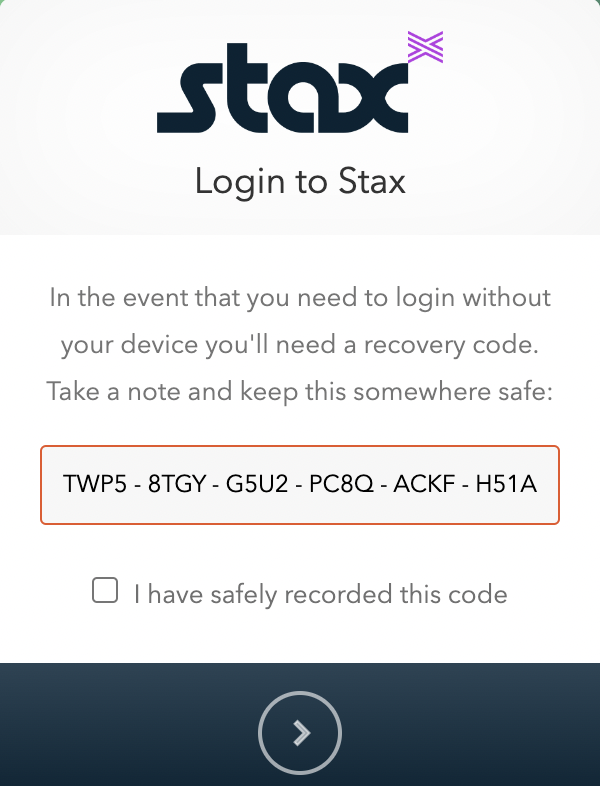
- Click Next. You will return to the dashboard. Multi-factor authentication has now been enabled.
Returning Users
Users will automatically be prompted to enter the 6-digit verification code when they log back into the platform. Upon successful completion, the user will be directed to the dashboard. Note that if the user selects Remember this browser, they will no longer be prompted for the 6-digit verification code each time.
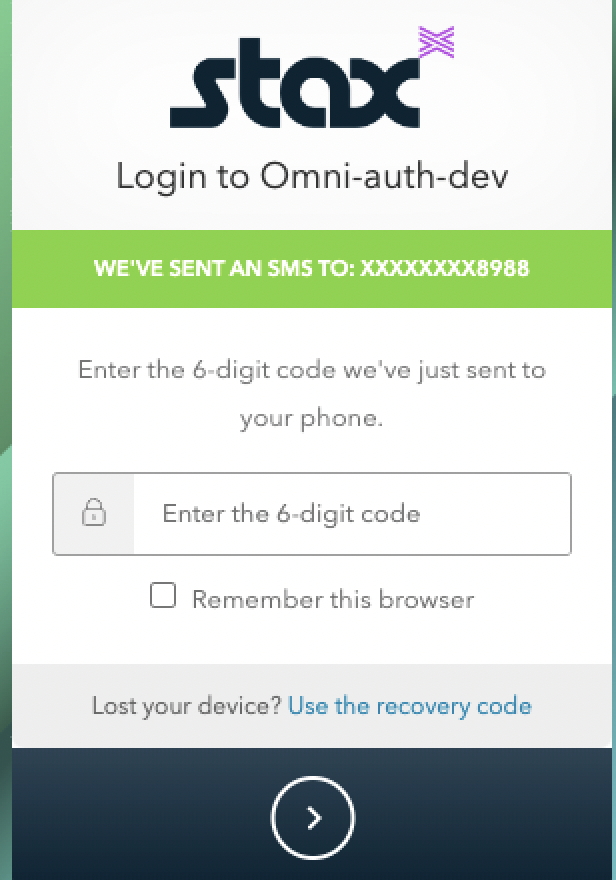
Troubleshooting
If you cannot access your cell phone to obtain the 6-digit code, click Use the recovery code and enter the 24-digit unique recovery code provided during MFA enrollment.
If you do not have access to the unique code, please get in touch with a member of the Customer Support team to have MFA reset. Additional verification will be required.
Multi-Factor Authentication for Sub-Merchants
Please contact your Growth Manager to request MFA for your customers.
To review the steps for individual merchants who want to enable MFA for themselves or members of their organization, visit the Stax Pay enablement document.
Updated 7 months ago
