Assessing Fee Statements
The following describes retrieving your fee statements based on your particular Merchant ID.
Note: Your statements will be available between the 7th and 10th of the following month.
Merchant IDs beginning with 01, 08, 444, 6316, 4983, 4987, 5121, 5179, 5185, 5347, or 5353
In Stax Pay, you can access your statements by following these steps:
- On the lefthand menu, click Reports.
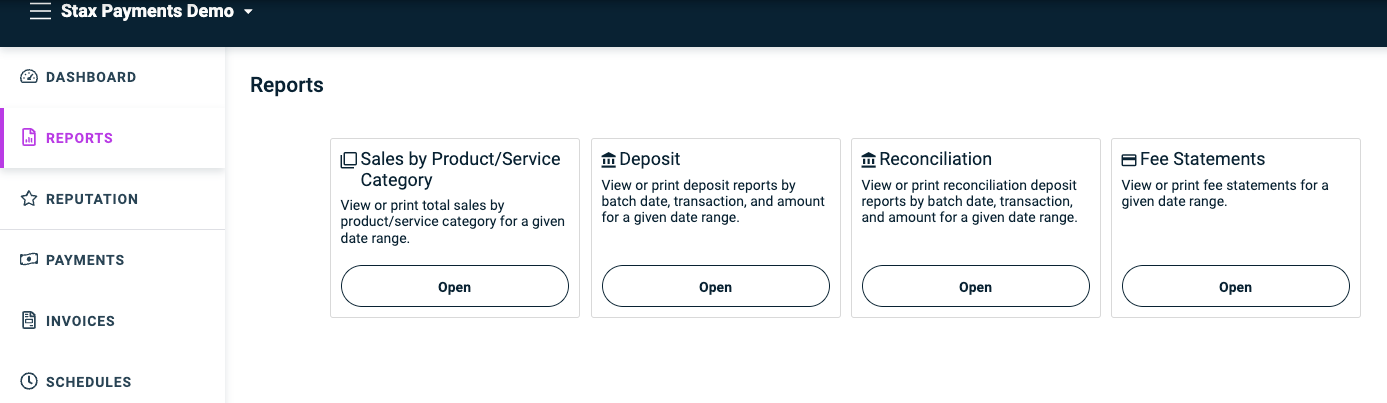
-
Find the report titled Fee Statements and click Open.
-
The statements are grouped by individual months. To view a particular month, select the corresponding line item.
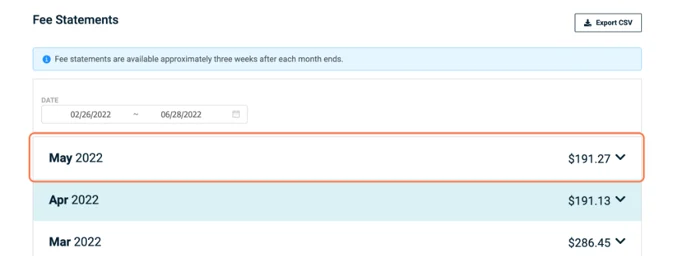
-
Click Download to view a statement in PDF format.
Merchant IDs beginning with 5200
In IQ, you can access your statements by following these steps:
-
Click Get Statement on the right-hand side of the home page.
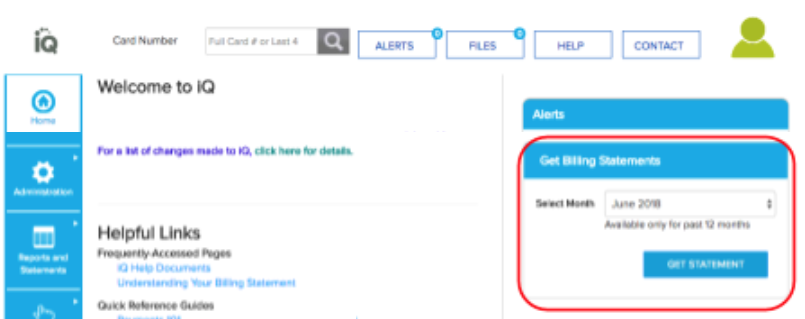
-
Click the + icon under Select an Identity to populate your Merchant ID.
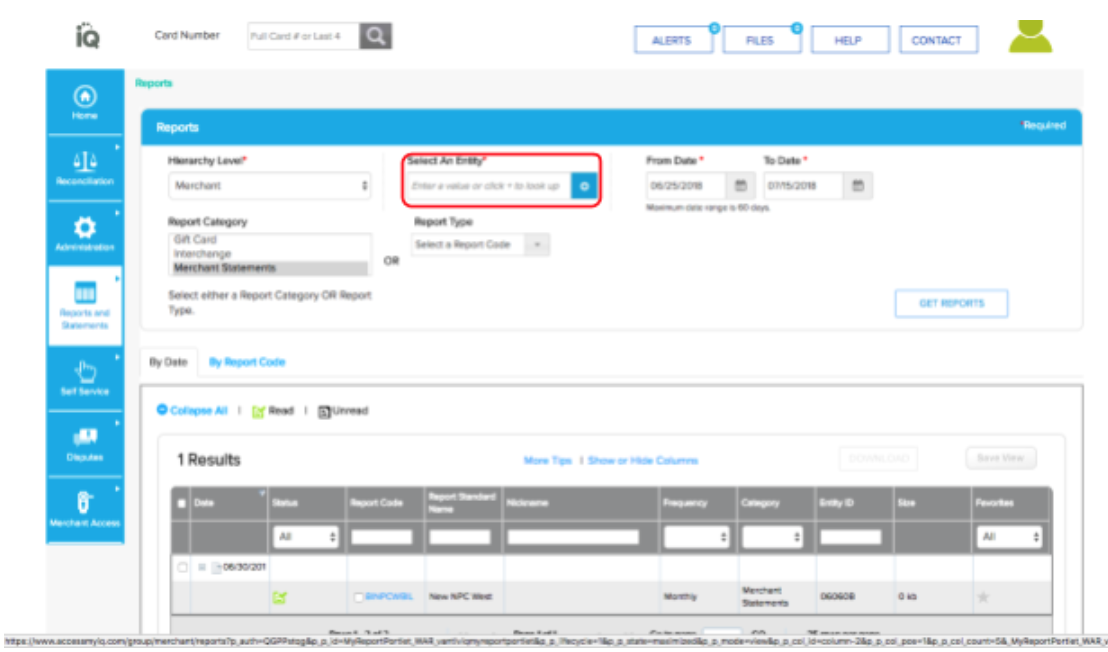
-
Select the date range for which you want to view the statements and click Get Reports.
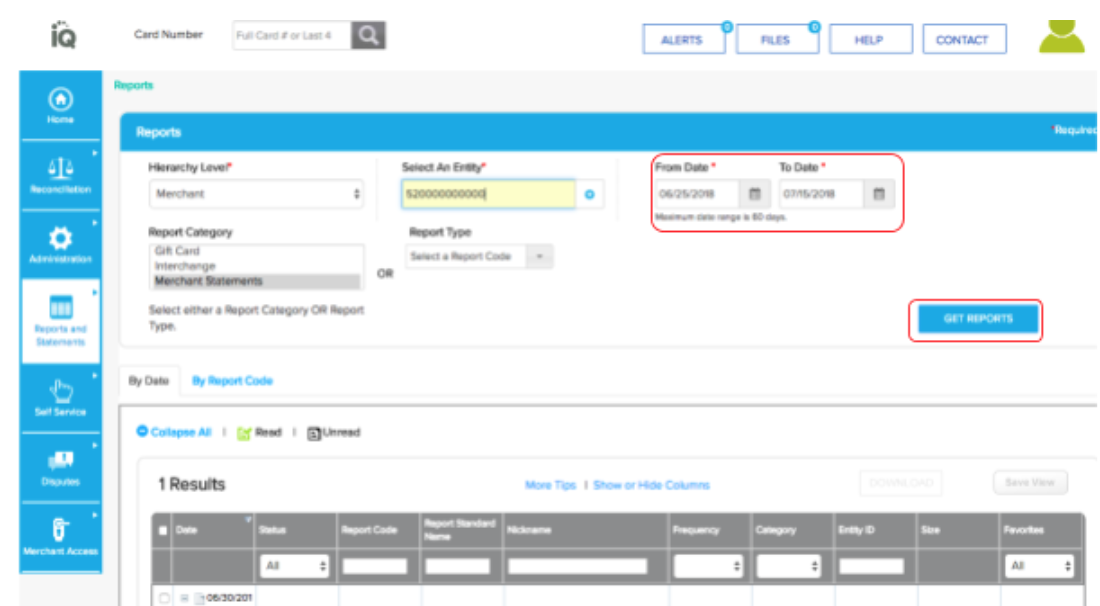
-
Click on the search result displayed to download your statement.
If you cannot access your statement or need login assistance,
please contact (877) 744-5300 or [email protected].
Merchant IDs beginning with 5544 and 8739
In MxMerchant, you can access your statements by following these steps:
-
From the Dashboard, click the Account tab on the left-hand side of the page.
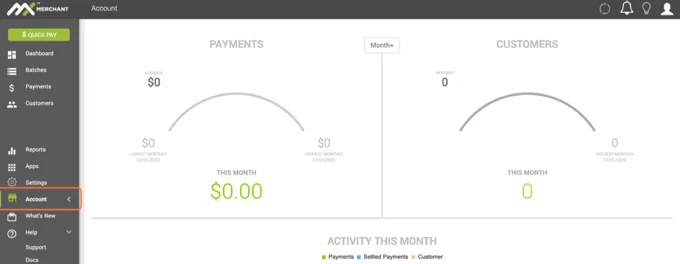
-
Click Merchant Services.
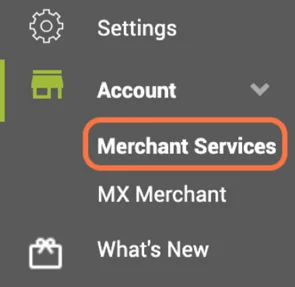
-
Click on the Statements tab.
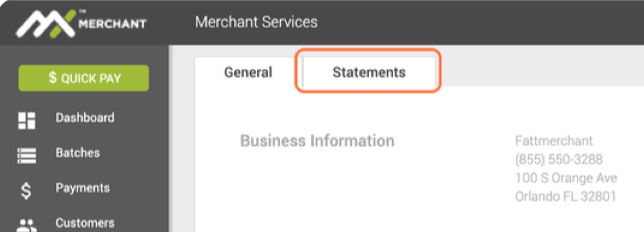
-
Select the statement month to view the statement.
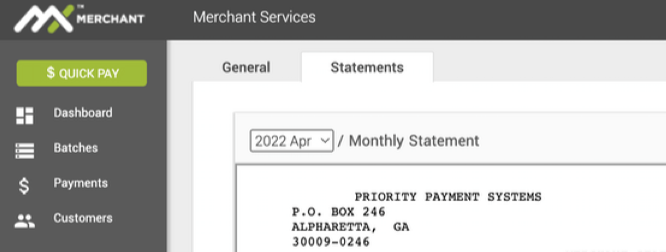
If you are unable to access your statement or need login assistance, please reach out to
(844) 647-3616.
Merchant IDs beginning with 5436, 3930
In Translink, you can access your statements by following these steps:
-
Click Statement on the left-hand side of the page.
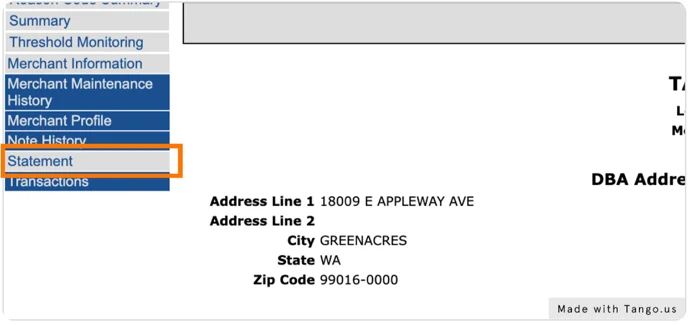
-
Choose a month and then click on Create Report to generate the statement.
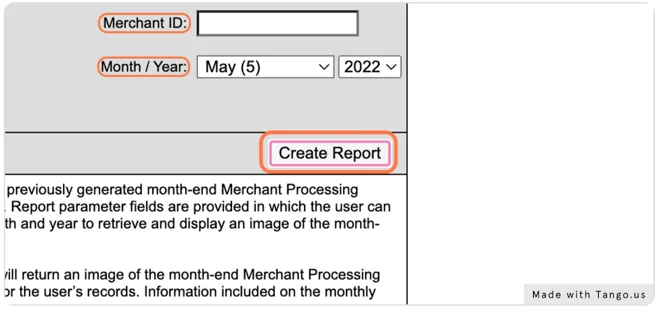
Updated 7 months ago
