Manage Users and Roles
Add a New User
To add a new user, complete the following:
-
From the left menu, click Settings.
-
On the top tab, click Team Settings.
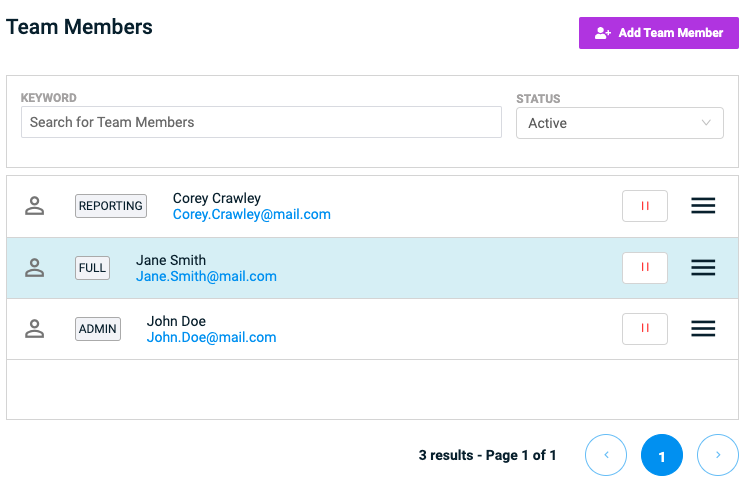
-
Click Add Team Member.
-
On the Add Team Member page, enter the information for the new team member.
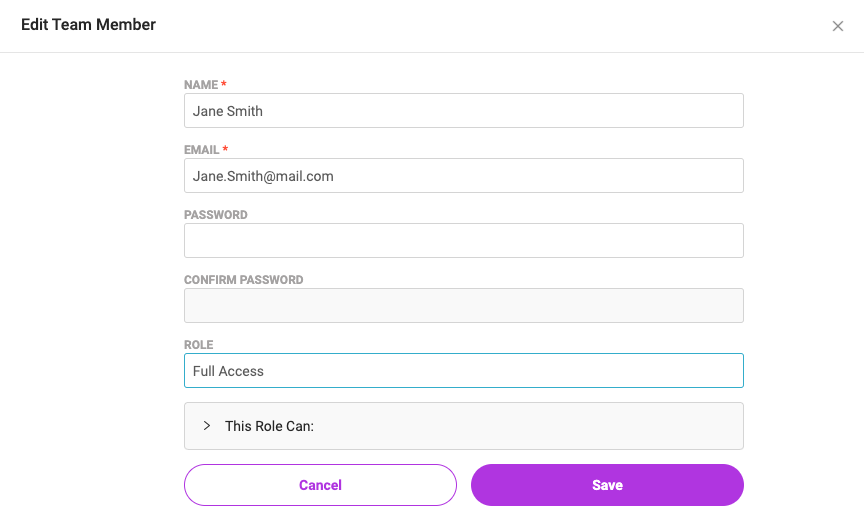
-
Select their Role from the dropdown.
-
Click Save.
To view/edit users, complete the following:
Note that you must be an admin to edit or deactivate team members.
-
You can click a team member from the Team Settings page to edit their information and role.
-
You can click the pause icon to remove team members and their access. Note: To reactivate, click the play icon.
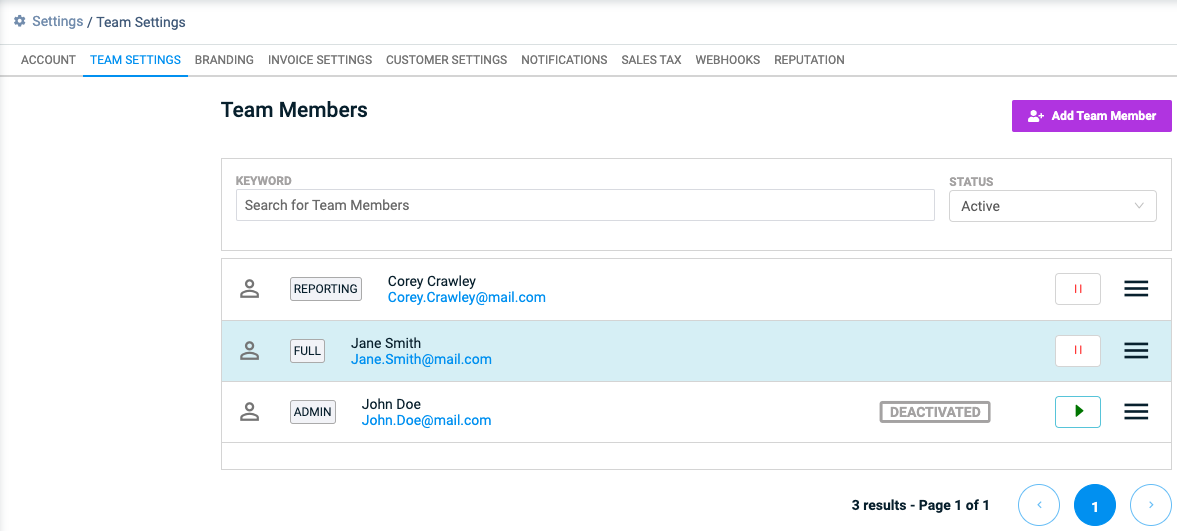
List of Roles and Permissions
| Function | Admin | Full | Staff | Sales Staff | Reporting | Sales Only | Sales With Refunds |
|---|---|---|---|---|---|---|---|
| View Dashboard | X | X | X | ||||
| View/Search/Export Activity | X | X | X | X | X | ||
| View/Export Invoices | X | X | X | X | |||
| View/Edit Customers | X | X | X | X | X | X | |
| View/Edit Catalog Items | X | X | X | X | |||
| Add Payment Methods | X | X | X | X | X | X | |
| Run New Charge/Send Invoice | X | X | X | X | X | X | |
| Refund/Void Charges | X | X | X | X | |||
| Open Support Tickets | X | X | X | X | X | X | X |
| Add/Remove Tax Rates | X | X | |||||
| Manage Team and Branding | X | ||||||
| Manage Webhooks | X | ||||||
| Manage Notifications | X | X | |||||
| Manage Social Accounts | X | X | |||||
| Manage Website Payments | X | ||||||
| View and Manage Apps | X |
Updated 7 months ago
