Replicating Merchants (Cloning)
With the Cloning Tool in Stax Connect, you can easily copy the business information from an existing merchant account to a new merchant account, making onboarding faster for you with less manual input. You have the flexibility to choose which fields are copied over.
-
Start by finding the Clone button on the Business Information page for the merchant you want to clone information from (If you do not see this, contact partner support to have it enabled).
-
Rename the cloned merchant, Change the product type, Change the pricing plan, and change the plan.
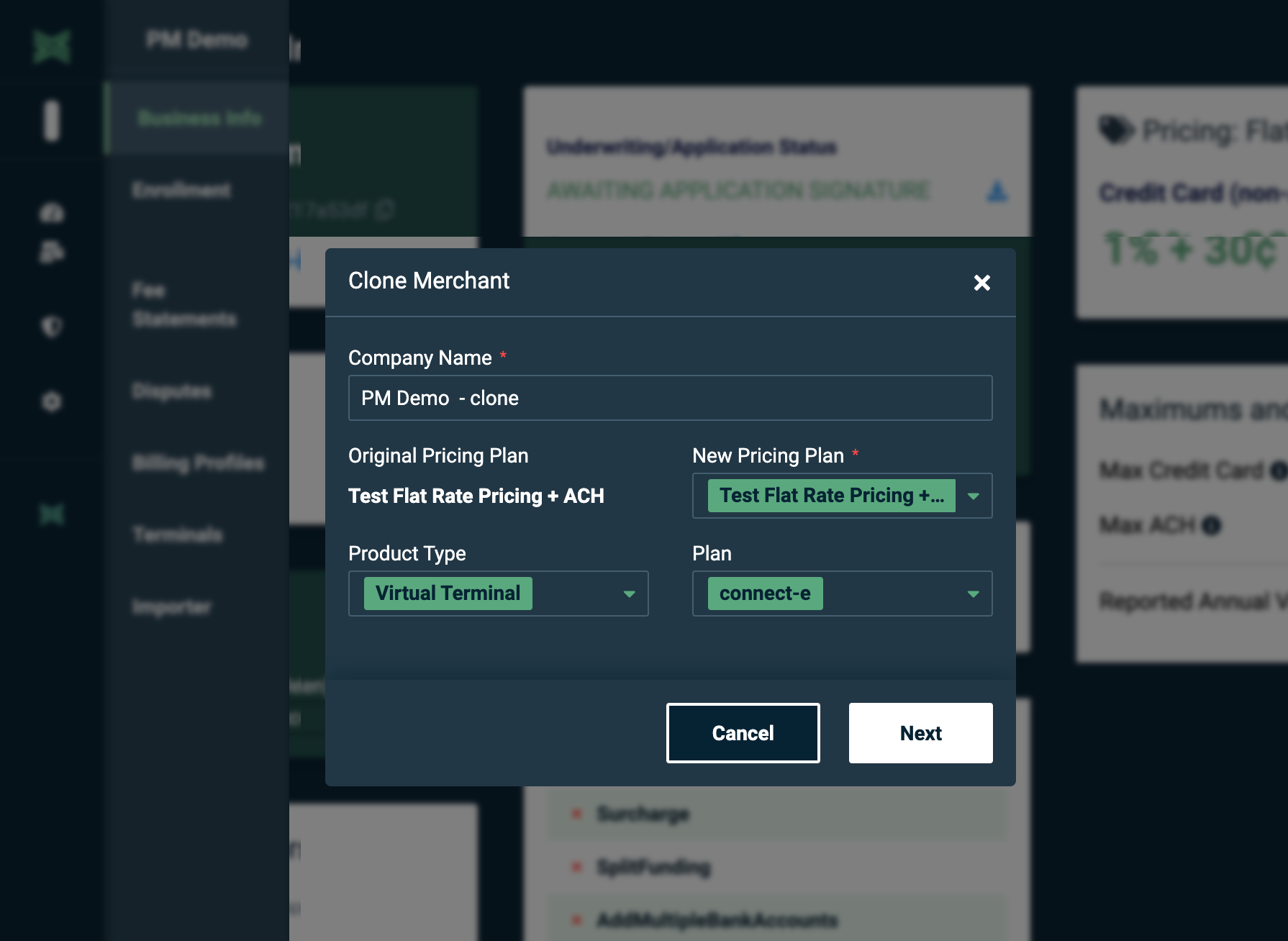
-
Choose which users can clone accounts. These users will have access to the registration record.
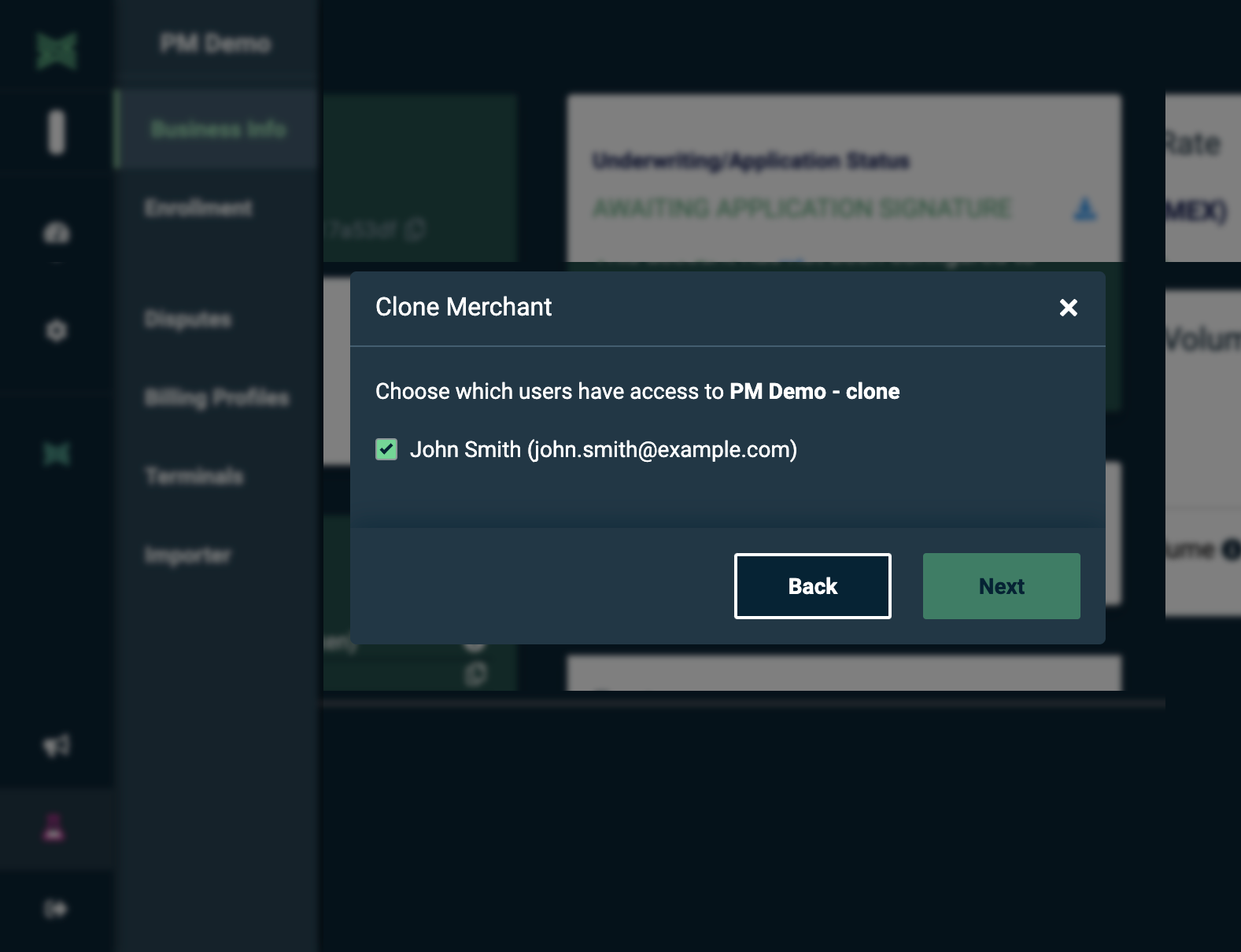
-
Select which onboarding sections to clone. Additional representatives will be disabled if the merchant does not have additional representatives.
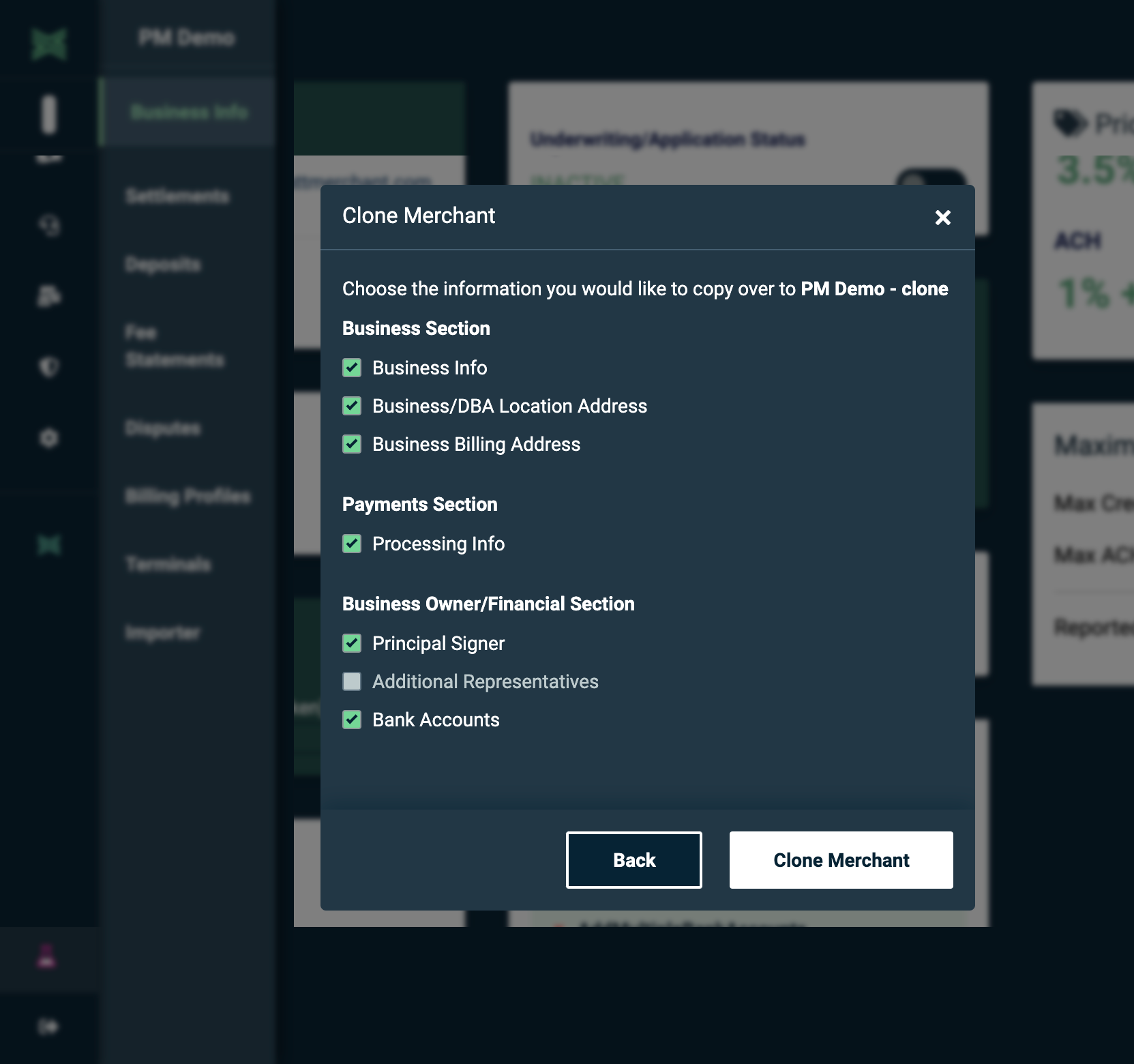
-
After selecting the information to clone from the original account, a success message will appear, and the user will be redirected to the cloned merchant record.
Sections that were not selected to clone in Step 4 will be blank. The user can enter the enrollment page to fill in the missing information.
Cloning as Trust
Access to Clone as Trust requires specific user and merchant permissions. If you are interested in this feature, please contact Partner Support.
- Select ‘Clone as Trust’ in the Rename and Settings.
- When selecting Clone as Trust, the Product Type and Plan become hardcoded.
- The company name will be hardcoded as ‘Merchant Name - Trust.’
- The original merchant name will be ‘Merchant Name - Operating.’
When cloning as Trust, the primary bank account from the original merchant record will remain on the operating merchant record, and the secondary bank account will be moved to the trust merchant record.
Updated 7 months ago
