Setting Preauthorized Transactions
With Stax Pay, you can simply check a box to preauthorize a transaction and return later to capture and settle the funds. Preauthorizing a transaction is useful when you need to validate that funds are available on a card before processing the actual transaction.
By choosing to preauthorize a transaction, the payment will be processed as an authorization, and no funds will be captured until you go back and capture either the full or partial amount that was authorized.
Warning: Please be aware that when you use the preauthorization function, the authorization will show on the cardholder's bank statement until the transaction is captured or released. You have ten days to capture the full or partial amount of the transaction. The authorization may still show on the cardholder's bank statement past the 10-day window, as the amount of time it shows is dependent on their bank.
Stax is unable to release an authorization from a cardholder's bank statement. If a cardholder has an authorization showing on their bank statement past the 10-day window, they will need to contact their bank to have it removed.
Uncaptured authorizations are also available in your Stax Pay dashboard - notifying you at a glance when you still need to capture and complete a transaction.
Setting pre-authorized transactions:
-
From the Dashboard, select Create Invoice.
-
On the Payment Method screen, select the checkbox for Hold funds and finalize later.
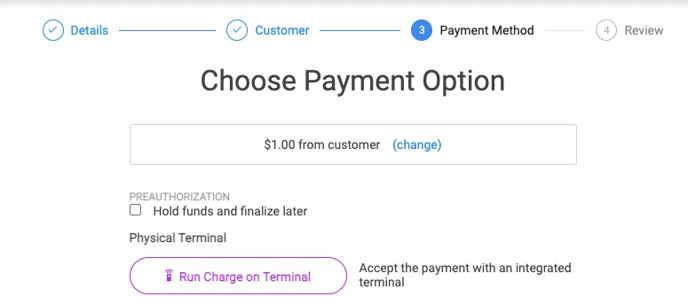
-
Enter a new payment method or use an existing one.
-
Click the Preauthorize button on the Review screen to complete the hold.
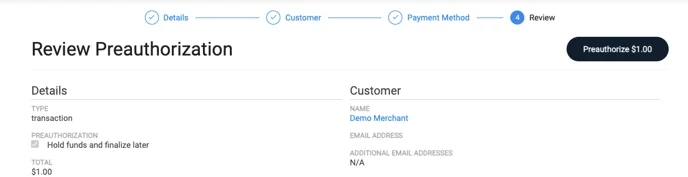
-
Select Payments from the sidebar, locate the pre-authorized transaction, complete the transaction, and capture the full amount.
-
Select Capture to complete the transaction - the screen will allow you to capture a partial amount.
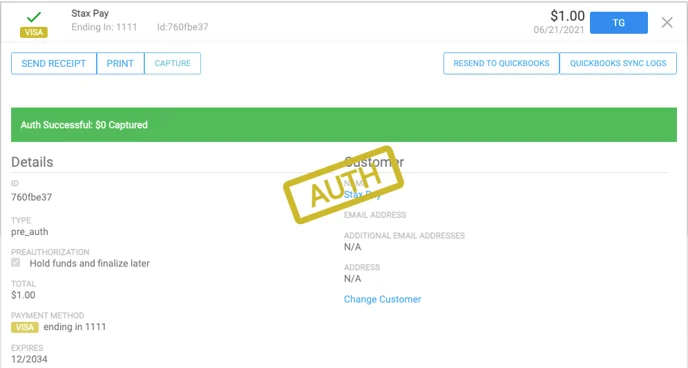
Updated 7 months ago
