Configuring Payment Methods for Invoices
With Stax, you can let your customers pay their invoices using ACH, credit cards, or both. If your account supports these payment methods, you have the flexibility to customize payment options for each invoice.
You can set your invoices to accept the following:
- ACH (direct-to-bank) payments only
- Credit card payments only
- Both ACH and credit card payments
This can be configured on a per-invoice basis or applied to all invoices.
We recommend accepting ACH as a payment method for larger transactions since the fees for ACH can be about 60% less than credit card payments.
Turn Off a Payment Method When Creating an Invoice
This feature is useful if you're sending an invoice for a large amount and prefer to save on fees by accepting only ACH payments.
When creating an invoice (under Create Invoice), you can disable credit card or ACH payments for that particular invoice. We suggest doing this if you want to accept only ACH for large payments.
During the invoice creation, you'll see checkboxes that allow you to turn payment methods on or off.
Example: If the ACH checkbox is unchecked, only credit card payments will be accepted for the invoice.
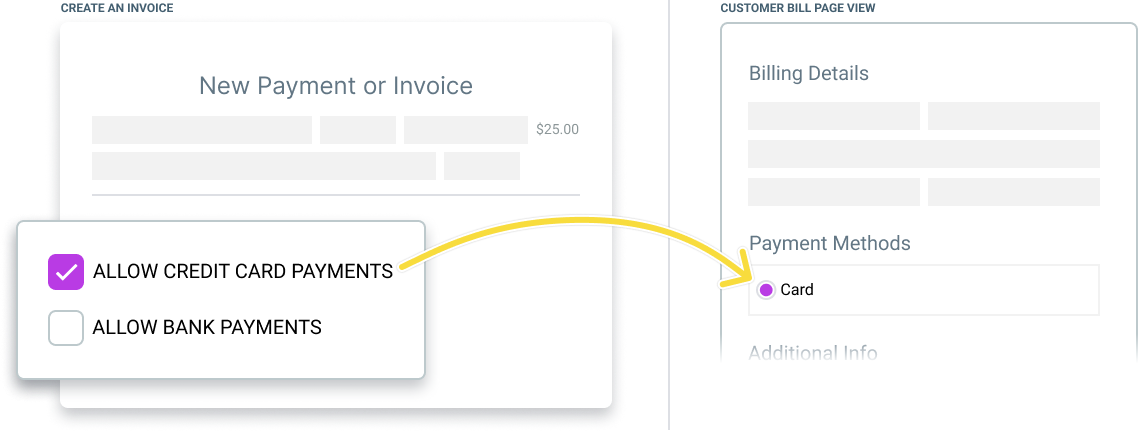
Example: If the credit card checkbox is unchecked, only ACH payments will be accepted for the invoice.
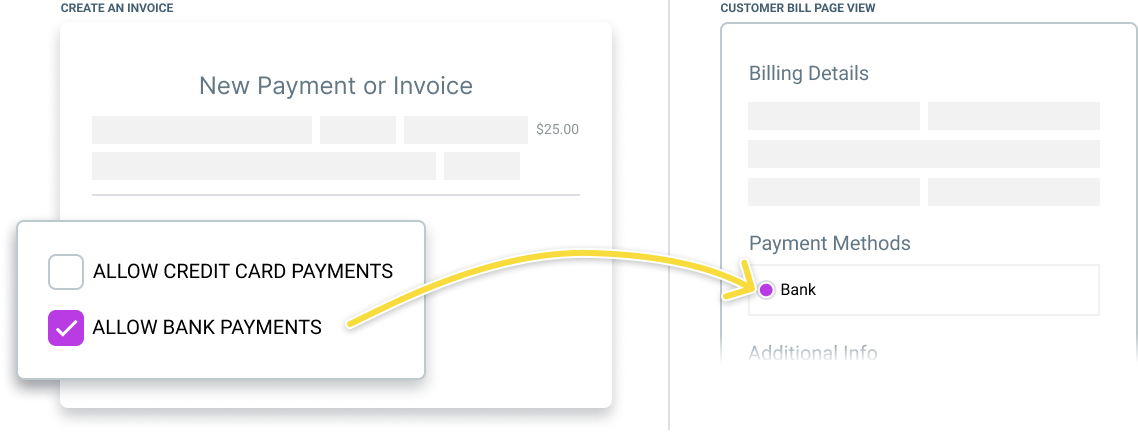
Enable ACH or Credit Card Payments
This is ideal if you typically handle smaller payments via credit card but send larger invoices that you'd prefer to process through ACH to save on fees.
To enable just one payment method for all invoices:
- Go to Invoice Settings.
- Find the section labelled Allowed Payment Methods.
- Select the payment method you'd like to accept by checking its box and uncheck the method you wish to disable.
Example: If only ACH is checked, all invoices will be set to accept ACH payments only.
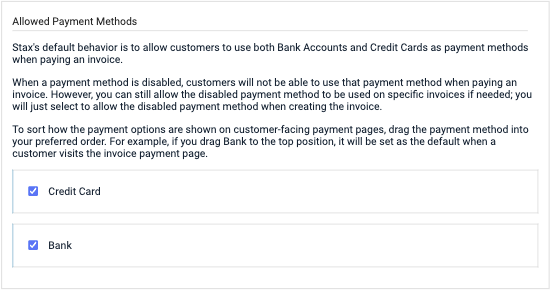
Allow Both ACH and Credit Card Payments
If you generally prefer ACH but want to give your customers the option to pay via credit card, you can set ACH as the preferred method, encouraging customers to choose it first.
To adjust the order of payment methods:
- Navigate to Invoice Settings.
- In the Allowed Payment Methods section, drag the payment method you want prioritized to the top of the list.
Example: If both payment methods are enabled, you can set "Bank" as the top option so customers will see the ACH fields first when they pay the invoice.
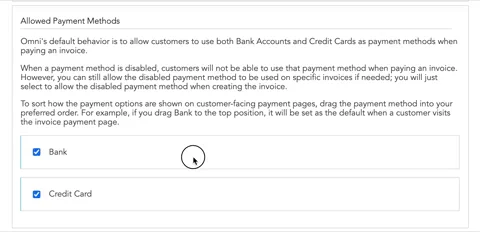
Updated 7 months ago
